If you’re anything like me, your printer is currently buried underneath a pile of junk, or maybe you don’t even own one! Over the years I found myself printing out patterns less and less frequently until I stopped doing it at all. The only thing I missed was being able to write notes on my pattern, but one day at work at my previous job as an editor, I realized that I could use the same tools I used to make notes on formatted articles to annotate my PDF knitting patterns. All it takes is basic Adobe Reader, and you can do all of your normal notes digitally.
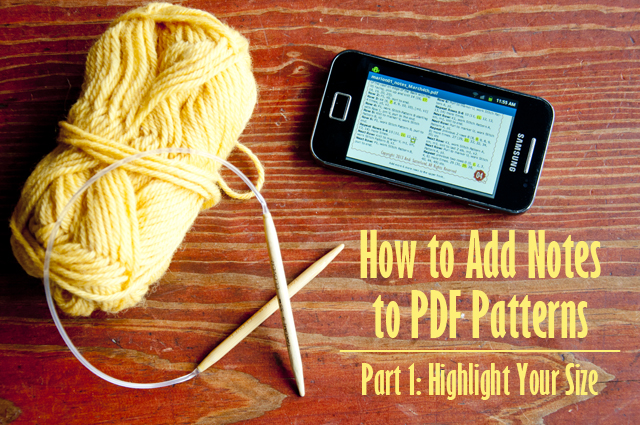
The first thing I like to do with a pattern is highlight my size throughout the instructions, and in part one of how to add notes to a PDF pattern, I’ll show how to do just that.
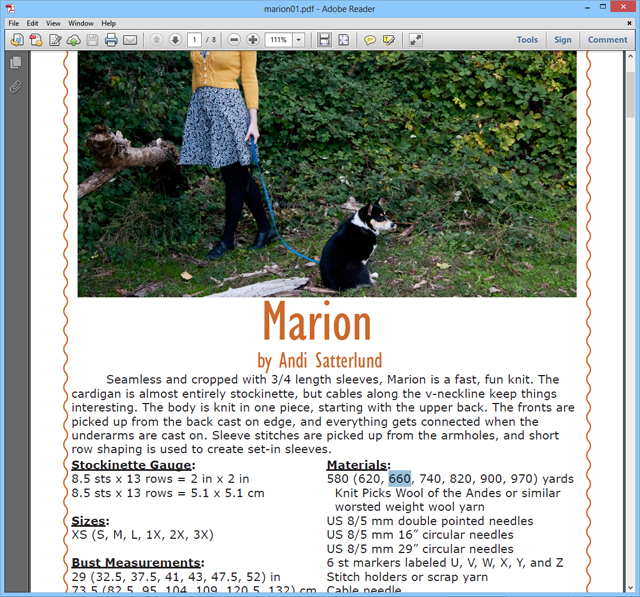
1. Select your size with your cursor.
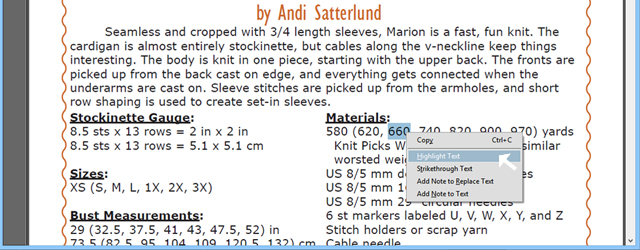
2. Right click and select “Highlight text.”
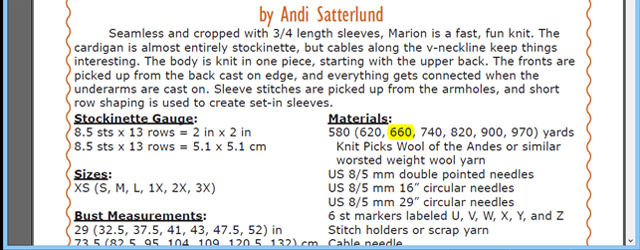
3. Click away and voila! You can see that it’s now highlighted.
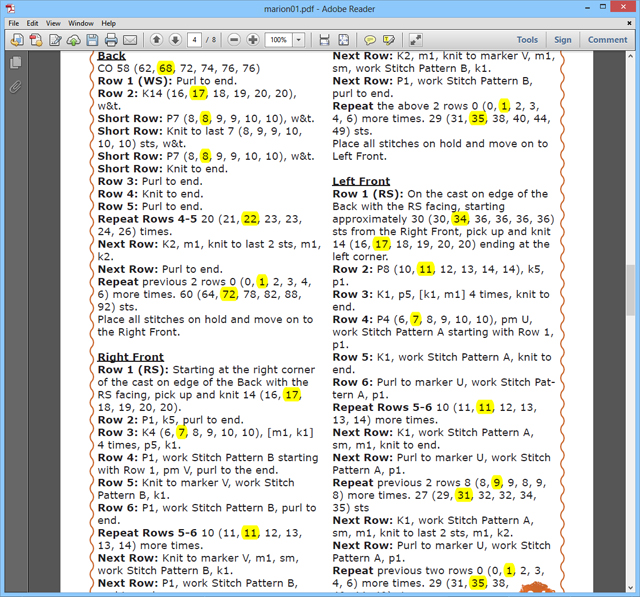
4. Work your way through the pattern and make sure you don’t miss any parts.
Highlighting your size is one of the most important steps in making notes on a pattern, but sometimes you want to write in modifications and reminders, too. You can also do that on a PDF using Adobe Reader, and later this week I’ll show you how in part 2 of how to add notes to a PDF pattern.
Leave a Reply